How to add your .net application to git hub repository
In this blog post I have listed out the steps to be followed while adding your .net application to git hub repository from visual studio IDE.I have listed out the steps using Visual Studio 2012 version. Steps for later visual studio versions may differ.
Open your .net application in Visual Studio 2012 or in any of later versions.
Above step will create an empty repository with no Master branch.
- Go back to Visual Studio IDE
- Ensure that we have the Microsoft Git Provider selected under Tools then Options then Source Control under Plug-in Selection.
- Open Team Explorer window from View Menu Option.
- Select Home Icon Then Click on Unsynced Commits
- Go back to github URL and copy the URL
- Go back to Team Explorer and Enter the GitHub URL into the yellow box
- Click on Publish
- Select Home then Click on Changes
- Enter Comments in Comment text box.
- Select "Commit and Push" from the drop down.
That's it... Now Your .net application is available on GitHub website.Now you can make changes to your application from IDE and commit changes to git hub repository.
Note: In order to work with GitHub we need to install github desktop package from https://desktop.github.com/










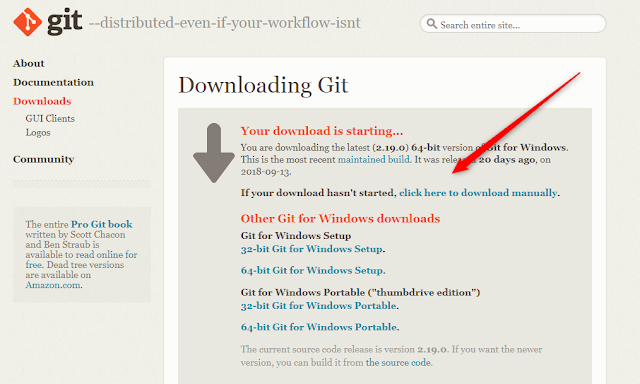
Nice site....Please refer this site also Our vision success!Training are focused on perfect improvement of technical skills for Freshers and working professional. Our Training classes are sure to help the trainee with COMPLETE PRACTICAL TRAINING and Real time methodologies
ReplyDeleteDot Net Training Center in Chennai | Dot Net Course in Chennai
Selenium Training Institute in Chennai | Best Selenium Training Institute in Chennai
Best Software Testing Training Institute in Chennai With Placement | Software Testing Training Institute in Chennai
Java Training Institute in Chennai | Core Java Training in Chennai | Java Course and Certification
PHP Course in Chennai | PHP Training Institute in Chennai | Best PHP Courses in Chennai | PHP Certification Class